In
this article I discuss how we can perform Master-Detail CRUD operation
using Entity Framework (Code First) and ASP.Net MVC 3. Here I have used
JSON (json2.js) for data passing, Ajax for posting and DataTables
(datatables.js) for manipulating detail records.
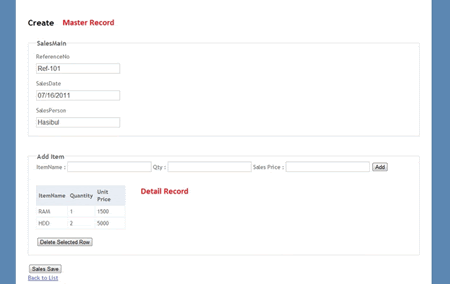
Fig 1: Creating New Sales Record with multiple sales Sub Record
Creating Master Detail CRUD Application: Create Sample Solution
- Open VS 2010
- Create ASP.Net MVC 3 Project named "MasterDetail"
Here I have used
JSON for passing data view to controller.
Data Tables for manipulating details record.
Let us add JSON and DataTables js file to our project in the following way.
- Select Add Library Package Reference by right-clicking Reference.
- The Add Library Package Manager Window will appear; from the window search json2 & DataTables and install them.
- After installing them, you will find json2.js and datatables.js in the script folder.
Now our solution is ready for further work.
Creating Model
Here we have considered we have two entities SalesMain and SalesSub (a one to many relation). One salesMain has multiple sales sub records.public class SalesMain {
[Key]
public int SalesId { get; set; }
public string ReferenceNo { get; set; }
public DateTime SalesDate { get; set; }
public string SalesPerson { get; set; }
public virtual ICollection<SalesSub> SalesSubs { get; set; }
}
public class SalesSub {
[Key, Column(Order = 0)]
public int SalesId { get; set; }
[Key, Column(Order = 1)]
public string ItemName { get; set; }
public int Qty { get; set; }
public decimal UnitPrice { get; set; }
public virtual SalesMain SalesMain { get; set; }
}
Now build your project / press f5.
Creating Controller, Context and Views
- Right-click on the controller folder and select Add >> Controller
- Name it SalesController
- Select "SalesMain (MasterDetail.Models)" as a Model Class
- Select <new data Context> and give its name "MasterDetail.Models.MasterDetailContext"
- Then automatically it will create Views, Controller and Context Class.
Now we have to modify Our Sales Controller Class and Views.
Modify Sales Controller
Modify the existing Create method by the following:[HttpPost]
public JsonResult Create(SalesMain salesmain)
{
try {
if (ModelState.IsValid)
{
// If sales main has SalesID then we can understand we have existing sales Information // So we need to Perform Update Operation
// Perform Update if (salesmain.SalesId > 0)
{
var CurrentsalesSUb = db.SalesSubs.Where(p => p.SalesId == salesmain.SalesId);
foreach (SalesSub ss in CurrentsalesSUb)
db.SalesSubs.Remove(ss);
foreach (SalesSub ss in salesmain.SalesSubs)
db.SalesSubs.Add(ss);
db.Entry(salesmain).State = EntityState.Modified;
}
//Perform Save else {
db.SalesMains.Add(salesmain);
}
db.SaveChanges();
// If Sucess== 1 then Save/Update Successfull else there it has Exception return Json(new { Success = 1, SalesID = salesmain.SalesId, ex="" });
}
}
catch (Exception ex)
{
// If Sucess== 0 then Unable to perform Save/Update Operation and send Exception to View as JSON return Json(new { Success = 0, ex = ex.Message.ToString() });
}
return Json(new { Success = 0, ex = new Exception("Unable to save").Message.ToString() });
}
Modify the Edit method in the following way:
public ActionResult Edit(int id)
{
ViewBag.Title = "Edit";
SalesMain salesmain = db.SalesMains.Find(id);
//Call Create View return View("Create", salesmain);
}
Delete the "Edit method" with Http post because we will use a Create method for performing a Save and Update operation.
Finally the sales controller looks like the following.
using System;
using System.Collections.Generic;
using System.Data;
using System.Data.Entity;
using System.Linq;
using System.Web;
using System.Web.Mvc;
using MasterDetail.Models;
using System.Web.Helpers;
using System.Data.Objects;
namespace MasterDetail.Controllers
{
public class SalesController : Controller {
private MasterDetailContext db = new MasterDetailContext();
// // GET: /Sales/ public ViewResult Index()
{
return View(db.SalesMains.ToList());
}
// // GET: /Sales/Details/5
public ViewResult Details(int id)
{
SalesMain salesmain = db.SalesMains.Find(id);
return View(salesmain);
}
// // GET: /Sales/Create
public ActionResult Create()
{
ViewBag.Title = "Create";
return View();
}
// POST: /Sales/Create /// <summary> /// This method is used for Creating and Updating Sales Information /// (Sales Contains: 1.SalesMain and *SalesSub ) /// </summary> /// <param name="salesmain"> /// </param> /// <returns> /// Returns Json data Containing Success Status, New Sales ID and Exeception /// </returns> [HttpPost]
public JsonResult Create(SalesMain salesmain)
{
try {
if (ModelState.IsValid)
{
// If sales main has SalesID then we can understand we have existing sales Information // So we need to Perform Update Operation
// Perform Update if (salesmain.SalesId > 0)
{
var CurrentsalesSUb = db.SalesSubs.Where(p => p.SalesId == salesmain.SalesId);
foreach (SalesSub ss in CurrentsalesSUb)
db.SalesSubs.Remove(ss);
foreach (SalesSub ss in salesmain.SalesSubs)
db.SalesSubs.Add(ss);
db.Entry(salesmain).State = EntityState.Modified;
}
//Perform Save else {
db.SalesMains.Add(salesmain);
}
db.SaveChanges();
// If Sucess== 1 then Save/Update Successfull else there it has Exception return Json(new { Success = 1, SalesID = salesmain.SalesId, ex="" });
}
}
catch (Exception ex)
{
// If Sucess== 0 then Unable to perform Save/Update Operation and send Exception to View as JSON return Json(new { Success = 0, ex = ex.Message.ToString() });
}
return Json(new { Success = 0, ex = new Exception("Unable to save").Message.ToString() });
}
// // GET: /Sales/Edit/5 public ActionResult Edit(int id)
{
ViewBag.Title = "Edit";
SalesMain salesmain = db.SalesMains.Find(id);
//Call Create View return View("Create", salesmain);
}
// GET: /Sales/Delete/5 public ActionResult Delete(int id)
{
SalesMain salesmain = db.SalesMains.Find(id);
return View(salesmain);
}
// POST: /Sales/Delete/5 [HttpPost, ActionName("Delete")]
public ActionResult DeleteConfirmed(int id)
{
SalesMain salesmain = db.SalesMains.Find(id);
db.SalesMains.Remove(salesmain);
db.SaveChanges();
return RedirectToAction("Index");
}
protected override void Dispose(bool disposing)
{
db.Dispose();
base.Dispose(disposing);
}
}
}
Modifying Create View
Add the following *.js and *.css file.@*This is for jquery*@<script src="../../Scripts/jquery-1.5.1.js" type="text/javascript"></script>@*This is for jquery UI, for Calender control*@<script src="../../Scripts/jquery-ui-1.8.11.js" type="text/javascript"></script>
@*This is for JSON*@<script src="../../Scripts/json2.js" type="text/javascript"></script>
@*These are for DataTables*@<script src="../../Scripts/DataTables-1.8.1/media/js/jquery.dataTables.js" type="text/javascript"></script><script src="../../Scripts/DataTables-1.8.1/extras/TableTools/media/js/TableTools.js" type="text/javascript"></script><script src="../../Scripts/DataTables-1.8.1/extras/TableTools/media/js/ZeroClipboard.js" type="text/javascript"></script>
@*These are for styling Control*@<link href="../../Content/DataTables-1.8.1/extras/TableTools/media/css/TableTools.css" rel="stylesheet" type="text/css" /><link href="../../Content/DataTables-1.8.1/extras/TableTools/media/css/TableTools_JUI.css" rel="stylesheet" type="text/css" /><link href="../../Content/themes/base/jquery.ui.all.css" rel="stylesheet" type="text/css" />
Add HTML table for manipulating list of data
After adding a HTML table, we have converted it to a DataTable so that we can easily add/delete an item and read an item more easily.<table class="tbl" id="tbl"> <thead> <tr> <th>ItemName</th> <th>Quantity</th><th>Unit Price</th> </tr> </thead>
<tbody> @if (Model != null)
{
foreach (var item in Model.SalesSubs)
{
<tr> <td> @Html.DisplayTextFor(i => item.ItemName)
</td> <td> @Html.DisplayTextFor(i => item.Qty)
</td> <td> @Html.DisplayTextFor(i => item.UnitPrice)
</td>
</tr> }
}
</tbody>
</table>
This is a simple HTML table; then we used the following jQuery for converting it to a DataTable.
$(document).ready(function () {
// here i have used datatables.js (jQuery Data Table) $('.tbl').dataTable({
"sDom": 'T<"clear">lfrtip',
"oTableTools": {
"aButtons": [],
"sRowSelect": "single" },
"bLengthChange": false,
"bFilter": false,
"bSort": false,
"bInfo": false });
var oTable = $('.tbl').dataTable();
});
Adding new row to Table
The following code shows how to read from text boxes and then add them to a DataTable.function Add() {
// Adding item to table $('.tbl').dataTable().fnAddData([$('#ItemName').val(), $('#Qty').val(), $('#UnitPrice').val()]);
// Making Editable text empty $('#ItemName').val("")
$('#Qty').val("")
$('#UnitPrice').val("")
}
Delete selected row from Table
Following code shows how to remove a selected item from a DataTable.// This function is used fro // delete selected row from Detail Table| // set deleted item to Edit text Boxes function DeleteRow() {
// Here I have used DataTables.TableTools plugin for getting selected row items var oTT = TableTools.fnGetInstance('tbl'); // Get Table instance var sRow = oTT.fnGetSelected(); // Get Selected Item From Table
// Set deleted row item to editable text boxes $('#ItemName').val($.trim(sRow[0].cells[0].innerHTML.toString()));
$('#Qty').val(jQuery.trim(sRow[0].cells[1].innerHTML.toString()));
$('#UnitPrice').val($.trim(sRow[0].cells[2].innerHTML.toString()));
$('.tbl').dataTable().fnDeleteRow(sRow[0]);
}
Save/Posting Data to sales Controller
Here we have two steps:
- Read view data and create JSON object
- Ajax post
function Sales_save() {
// Step 1: Read View Data and Create JSON Object
// Creating SalesSub Json Object var salessub = {"SalesId":"", "ItemName":"","Qty":"","UnitPrice":""};
// Creating SalesMain Json Object var salesmain = { "SalesId":"","ReferenceNo": "", "SalesDate": "", "SalesPerson": "", "SalesSubs":[] };
// Set Sales Main Value salesmain.SalesId = $("#SalesId").val();
salesmain.ReferenceNo = $("#ReferenceNo").val();
salesmain.SalesDate = $("#SalesDate").val();
salesmain.SalesPerson = $("#SalesPerson").val();
// Getting Table Data from where we will fetch Sales Sub Record var oTable = $('.tbl').dataTable().fnGetData();
for (var i = 0; i < oTable.length; i++)
{
// IF This view is for edit then it will read SalesId from Hidden field if ($('h2').text() == "Edit")
{
salessub.SalesId = $('#SalesId').val();
}
else
{
salessub.SalesId = 0;
}
// Set SalesSub individual Value salessub.ItemName = oTable[i][0];
salessub.Qty = oTable[i][1];
salessub.UnitPrice = oTable[i][2];
// adding to SalesMain.SalesSub List Item salesmain.SalesSubs.push(salessub);
salessub = { "ItemName": "", "Qty": "", "UnitPrice": "" };
}
// Step 1: Ends Here
// Set 2: Ajax Post // Here i have used ajax post for saving/updating information $.ajax({
url: '/Sales/Create',
data: JSON.stringify(salesmain),
type: 'POST',
contentType: 'application/json;',
dataType: 'json',
success: function (result) {
if (result.Success == "1") {
window.location.href = "/Sales/index";
}
else {
alert(result.ex);
}
}
});
}
No comments :
Post a Comment