A RadioButton and DropDownList plays a
vital role in any project development and provide very essential function
to work on. Hence here I am explaining how can we use radio buttons and dropdown
list in ASP.NET MVC application.
Steps to use RadioButton and DropDownList
Step 1: Open Visual Studio 2010 and chose new>project
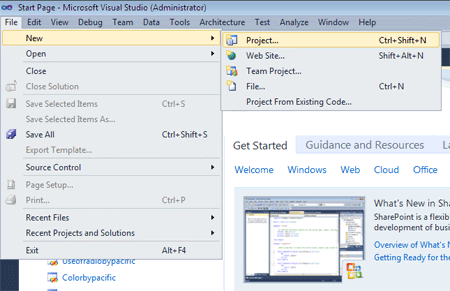
Step 2: Now select an empty asp.net mvc web application>Give name to the application and click on add.
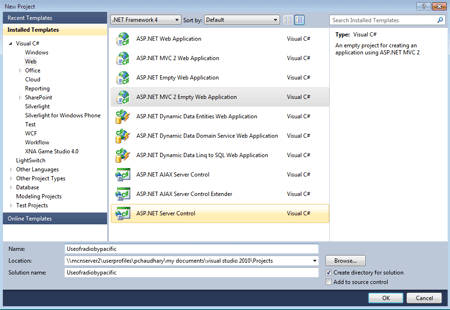
Step 3: Now firstly route the path in global.asax.cs by manipulating the code as follows:
Step 1: Open Visual Studio 2010 and chose new>project
Step 2: Now select an empty asp.net mvc web application>Give name to the application and click on add.
Step 3: Now firstly route the path in global.asax.cs by manipulating the code as follows:
using
System;
using System.Collections.Generic;
using System.Linq;
using System.Web;
using System.Web.Mvc;
using System.Web.Routing;
using System.Collections.Generic;
using System.Linq;
using System.Web;
using System.Web.Mvc;
using System.Web.Routing;
namespace
Useofradiobypacific
{
// Note: For instructions on enabling IIS6 or IIS7 classic mode,
// visit http://go.microsoft.com/?LinkId=9394801
public class MvcApplication : System.Web.HttpApplication
{
public static void RegisterRoutes(RouteCollection routes)
{
routes.IgnoreRoute("{resource}.axd/{*pathInfo}");
routes.MapRoute(
"Default", // Route name
"{controller}/{action}/{id}", // URL with parameters
new { controller = "PC", action = "Index", id = UrlParameter.Optional } // Parameter defaults
);
}
protected void Application_Start()
{
AreaRegistration.RegisterAllAreas();
RegisterRoutes(RouteTable.Routes);
}
}
}
Step 4: Now add a new controller by following these steps:
{
// Note: For instructions on enabling IIS6 or IIS7 classic mode,
// visit http://go.microsoft.com/?LinkId=9394801
public class MvcApplication : System.Web.HttpApplication
{
public static void RegisterRoutes(RouteCollection routes)
{
routes.IgnoreRoute("{resource}.axd/{*pathInfo}");
routes.MapRoute(
"Default", // Route name
"{controller}/{action}/{id}", // URL with parameters
new { controller = "PC", action = "Index", id = UrlParameter.Optional } // Parameter defaults
);
}
protected void Application_Start()
{
AreaRegistration.RegisterAllAreas();
RegisterRoutes(RouteTable.Routes);
}
}
}
Step 4: Now add a new controller by following these steps:
- Right click on the controller folder in solution explorer.
- Chose add>controller and name the controller as show.
Step 5: Code the controller as per user requirement as in this example we want to use a radio button to chose the favorite technology and for the different employee of an organization:
using System;
using System.Collections.Generic;
using System.Linq;
using System.Web;
using System.Web.Mvc;
namespace Useofradiobypacific.Controllers
{
[HandleError]
public class PCController : Controller
{
public ActionResult Index()
{
ViewData["Message"] = "Welcome to MCN SOLUTION PVT LTD";
List<string> NameList = new List<string>();
NameList.Add("Prashant");
NameList.Add("Akash");
NameList.Add("Arjun");
NameList.Add("Darwin");
ViewData["name"] = new SelectList(NameList);
return View();
}
public ActionResult HandleForm(string name, string preferredtechnology)
{
ViewData["name"] = name;
ViewData["preferredtechnology"] = preferredtechnology;
return View("FormResults");
}
}
}
Step 5: After adding a controller, now add a view for the
actionresult for which there will be two different views:
- For Index
- For Handleform
Step 6: Manipulate the Code of Index view as per user requirements using HTML:
<%@ Control Language="C#" Inherits="System.Web.Mvc.ViewUserControl<Useofradiobypacific.Models.HomeModel>" %>
<h2><%= Html.Encode(ViewData["Message"]) %></h2>
<br /><br />
<% using(Html.BeginForm("HandleForm", "PC")) %>
<% { %>
Enter your name: <%= Html.DropDownList("name")%>
<br /><br />
Select your favorite color:<br />
<%= Html.RadioButton("preferredtechnology", "DOTNET", true) %>DOTNET <br />
<%= Html.RadioButton("preferredtechnology", "JAVA", false)%> JAVA <br />
<%= Html.RadioButton("preferredtechnology", "PHP", false)%> PHP <br />
<%= Html.RadioButton("preferredtechnology", "ORACLE", false)%> ORACLE <br />
<br /><br />
<input type="submit" value="Submit" />
<% } %>
Step 7: Now change the code of Handleform view:
<%@ Control Language="C#" Inherits="System.Web.Mvc.ViewUserControl<Useofradiobypacific.Models.HomeModel>"
%>
<h2>FormResults</h2>
<p>
Your name: <b><%= Html.Encode(ViewData["name"])%></b>
</p>
<p>
Your favorite color: <b><%= Html.Encode(ViewData["favColor"]) %></b>
</p>
<h2>FormResults</h2>
<p>
Your name: <b><%= Html.Encode(ViewData["name"])%></b>
</p>
<p>
Your favorite color: <b><%= Html.Encode(ViewData["favColor"]) %></b>
</p>
Now run the application to see
the effect and we can use the RadioButton and DropDownList:
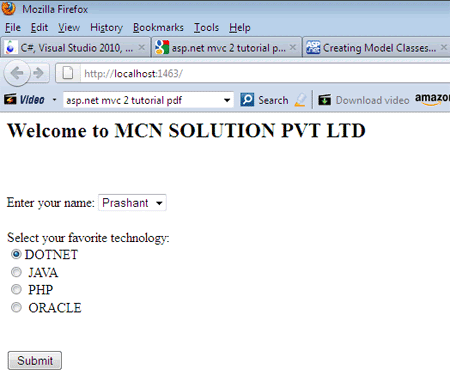
Image 2 showing dropdown list:
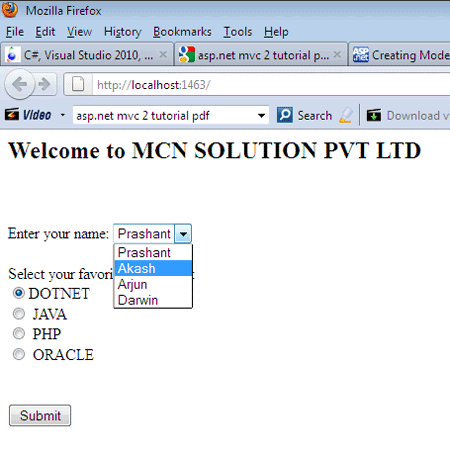
Conclusion : You can use these two tools any where in the application to make your application more effective.
Image 2 showing dropdown list:
Conclusion : You can use these two tools any where in the application to make your application more effective.
Source collected from Csharpcorner.com
http://www.c-sharpcorner.com/UploadFile/15812c/working-with-different-tools-in-Asp-Net-mvc-application/
No comments :
Post a Comment